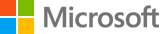|
|
Language |
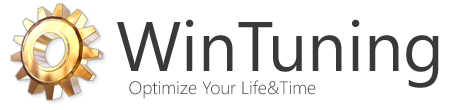
Optimize, boost, maintain and recovery Windows 7 - All-in-One Utility |
|
|
|
Database of WinTuning tweaks
 Back | Forward Back | Forward  All tweaks of "Desktop" Hide and disable all items on the desktop Hide «Computer» icon on the desktop Hide «Network» icon on desktop Hide «Recycle Bin» icon from desktop Disable Theme selection Disable Display personalization Disable «Windows Color» button Hide «Change desktop icons» link Disable «Screen Saver» button «Computer» icon «Recycle Bin» icon Restrict Wallpaper selection Move wallpaper Set background for Desktop (will not be able to change for users) Disable gadgets Disable info tip for shortcuts Disable warnings about Low free disk space Display the Windows version in the right bottom corner Disable Screen Saver On resume, display logon screen Change desktop preview mouse hover delay (Aero Peek) Show all WinTuning sections |
|