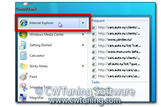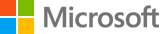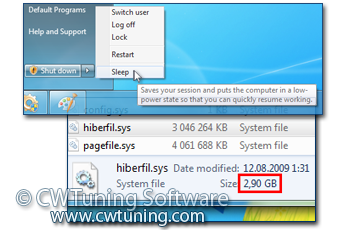|
|
Language |
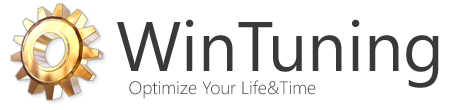
Optimize, boost, maintain and recovery Windows 8 - All-in-One Utility |
|
|
|
Database of WinTuning tweaks
 Back | Forward Back | Forward  All tweaks of "Hardware" Optimize (increase) system cache Do not unload the OS kernel from memory Force .dll unload from memory File System Caching Memory Select CPU Second Level Cache Increase priority of IRQ8 Disable hibernation Select your drive type Speed for the selected device Read/Write cache Show all WinTuning sections |
|