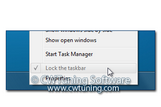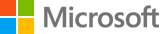|
|
Language |
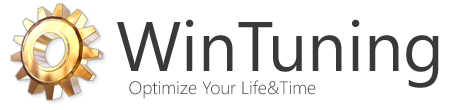
Optimize, boost, maintain and recovery Windows 8 - All-in-One Utility |
|
|
|
Database of WinTuning tweaks
 Back | Forward Back | Forward  All tweaks of "Internet Optimization" Internet connection optimization and speed-up Set bandwidth as x packets/millisecod Limit bandwidth with the QoS Packet Scheduler Service Enable the Network Adapter Onboard Processor Enable Half-Open TCP Connections Limit Hide computer from the Browser list Hide Entire Network in Network Neighborhood Prevent network auto-discovery Synchronize Internet time every Restrict access over anonymous connections Disable recent shares in Network Places Show all WinTuning sections |
|