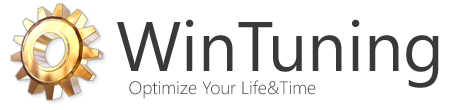|
Do not display any custom toolbars in the taskbar
|
|
|
This tweak fits for Windows 10
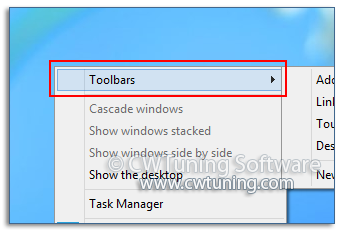
|
|
|
Tweak description
The taskbar includes the Start button, buttons for currently running tasks, custom toolbars, the notification area, and the system clock. Toolbars include Quick Launch, Address, Links, Desktop, and other custom toolbars created by the user or by an application. If this tweak is enabled, the taskbar does not display any custom toolbars, and the user cannot add any custom toolbars to the taskbar. Moreover, the «Toolbars» menu command and submenu are removed from the context menu. The taskbar displays only the Start button, taskbar buttons, the notification area, and the system clock.
|
|
|
Root key in Registry
HKEY_LOCAL_MACHINE/HKEY_CURRENT_USER
|
|
|
Path to modified parameter in Registry
\Software\Microsoft\Windows\CurrentVersion\Policies\Explorer
|
|
|
Modified parameter
NoToolbarsOnTaskbar
|
|
|
Parameter type
Boolean
|
|
|
Tweak value
1
|
|
|
Default value
0 (or you may just delete it)
|
|
|
This tweak fits for operating systems as follows
|
Windows 10
|
+
|
|
Windows 8
|
+
|
|
Windows 7
|
+
|
|
Windows Vista
|
+
|
|
|
|
This tweak fits for Windows 8
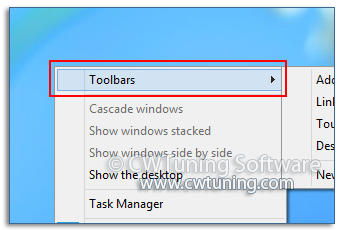
|
|
|
This tweak fits for Windows 7
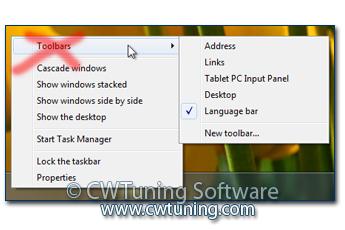
|
|
|
This tweak fits for Windows Vista
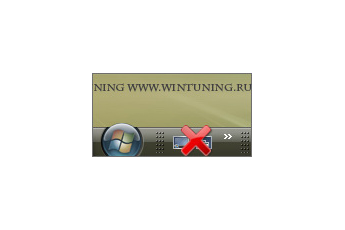
|
|
|
Note
To clean, speed-up, tweak and optimize Windows 7, 10, 8 use WinTuning. You can download it here
|